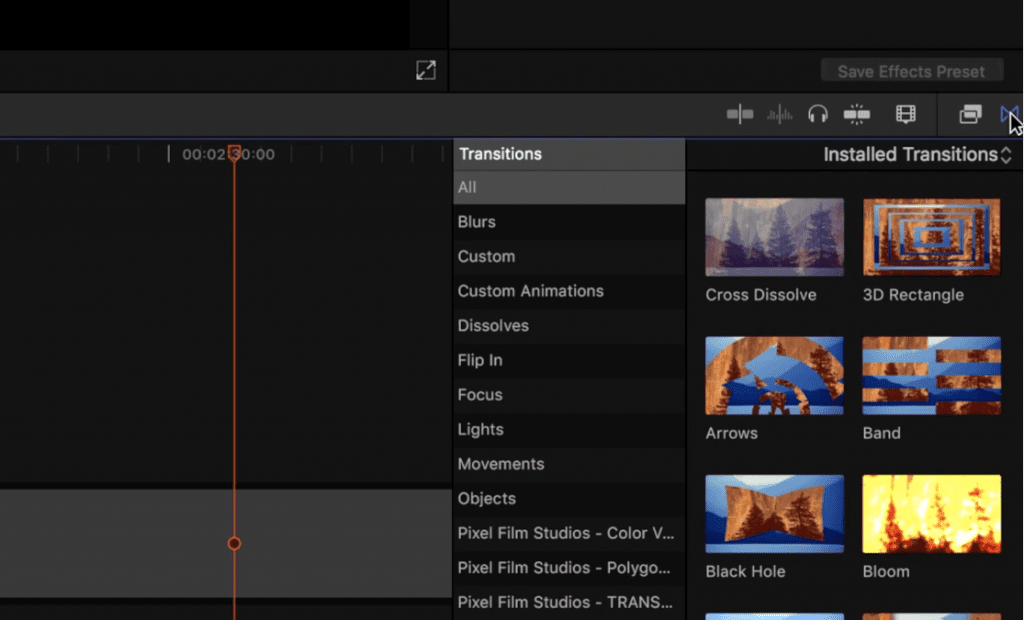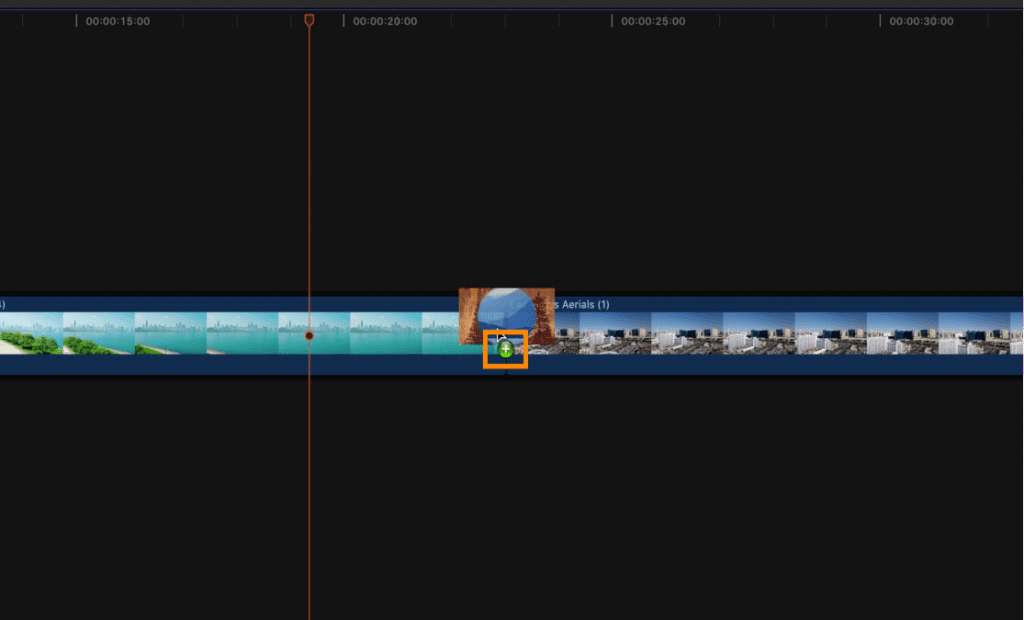Locating & Applying Plugins in Final Cut Pro
On this page you will learn how to locate and apply a plugin to your project timeline as well as where to find the controls to adjust the plugin to your liking! Check out the options below to quickly navigate to the desired section.
Where is the Plugin Located?
Final Cut Pro Libraries
Be sure to check the FAQ on each product page to verify where the plugin installs to. You can find more information about plugins here.
Final Cut Pro plugins install into one or more of four libraries. You can learn where to find and use plugins within the Effects, Generators, Titles, and Transitions libraries in the sections below.
Locate & Apply an Effect
The Effects library is located in the lower right inspector of Final Cut Pro. The symbol that represents an Effect in Final Cut Pro is a double rectangle icon with one as an outline of a rectangle and the other as a solid rectangle.
Place the Effect onto Your Media
With Effects all you will need to do is place the Effect directly onto the media itself. This will apply it to that media.
Check out this video for more details on adding an effect.
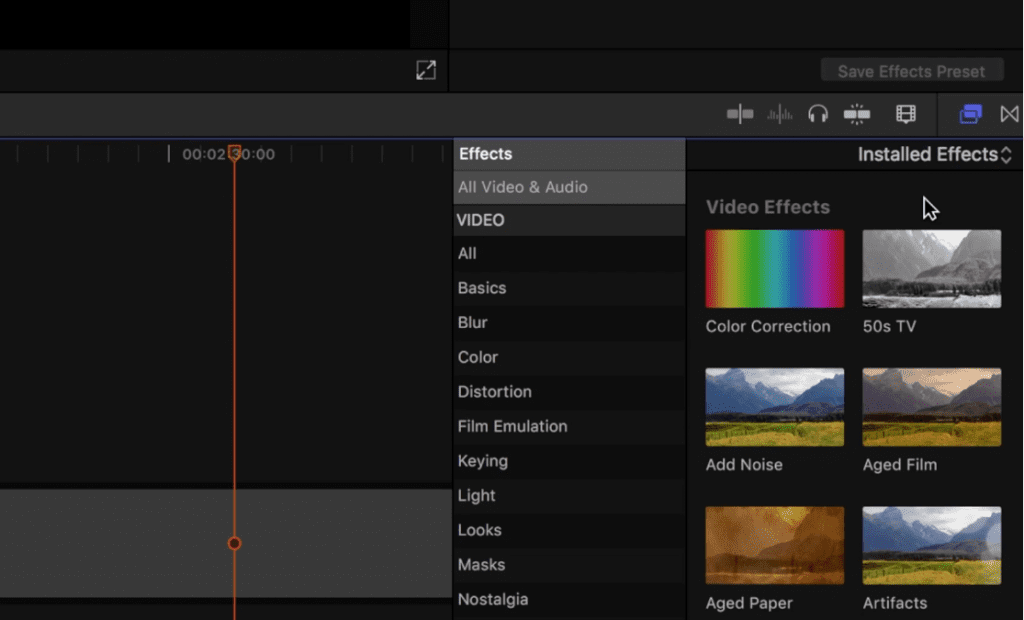
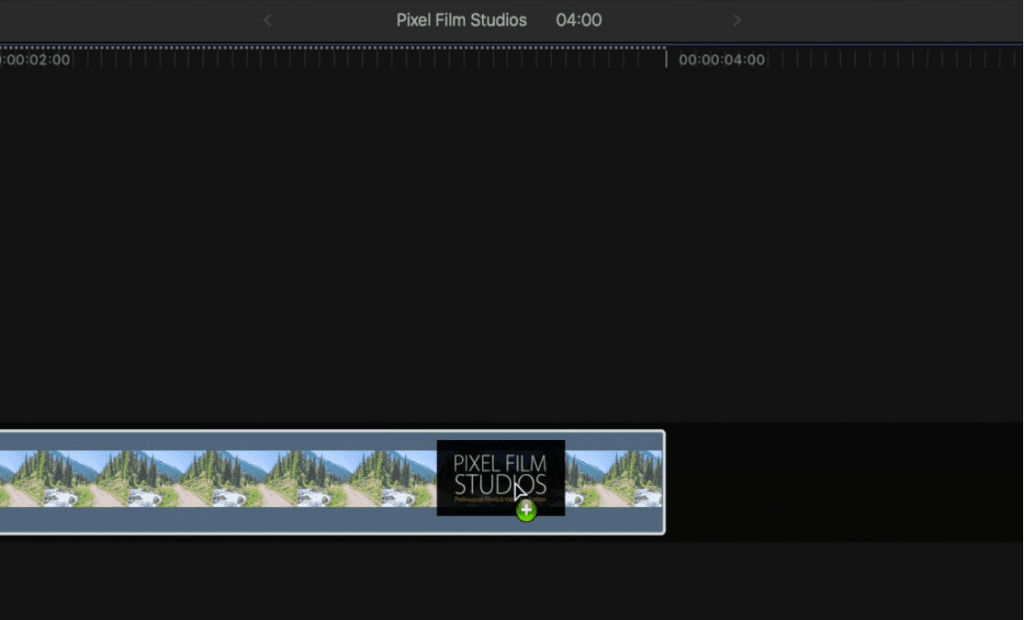
Locate & Apply a Generator
The Generators library is located in the top left of Final Cut Pro under the Titles library. The Generators library is represented by the number 2 inside of a square.
Drag the Generator To the Timeline
A Generator can be in a FCPX timeline by itself and does not require any media to be paired with it. Simply drag the Generator into the timeline for it to apply.
Check out this video for more details on adding a generator.
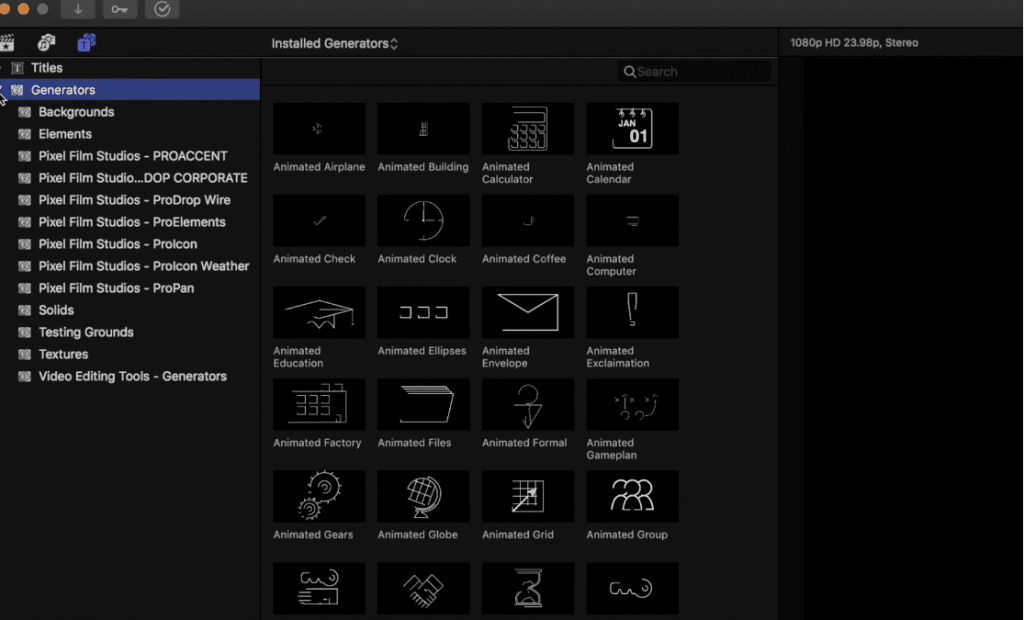
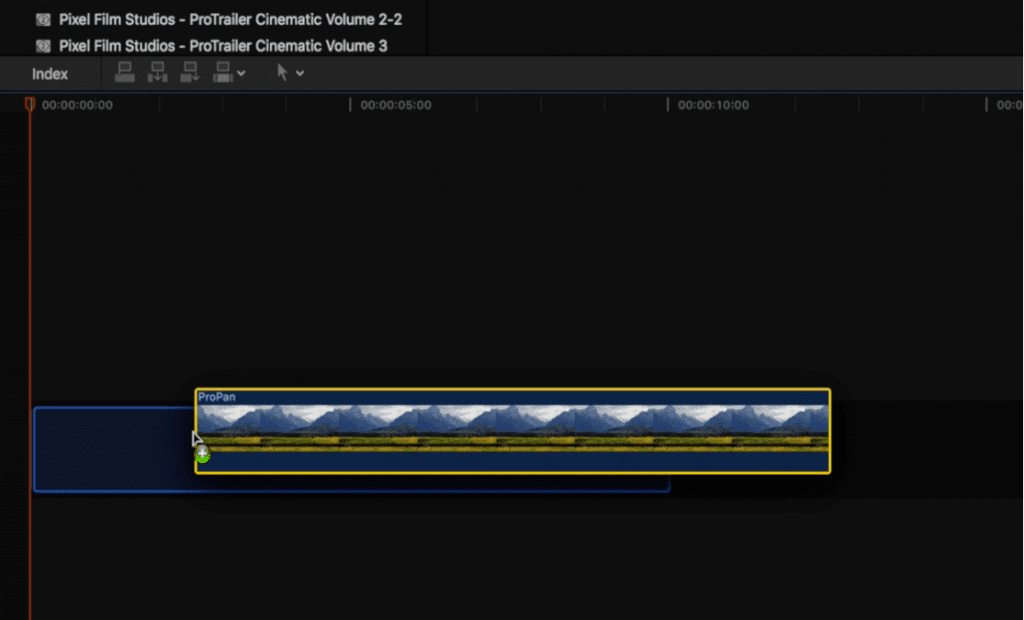
Locate & Apply a Title Layer
The Titles library is located in the top left of the program and is represented by a capital T icon.
Drag the Title Above Your Media
All titles layers are adjustment layers that effect all media below them. To use a title layer you will simply have to place it over your media in your timeline.
Check out this video for more details on adding a title.
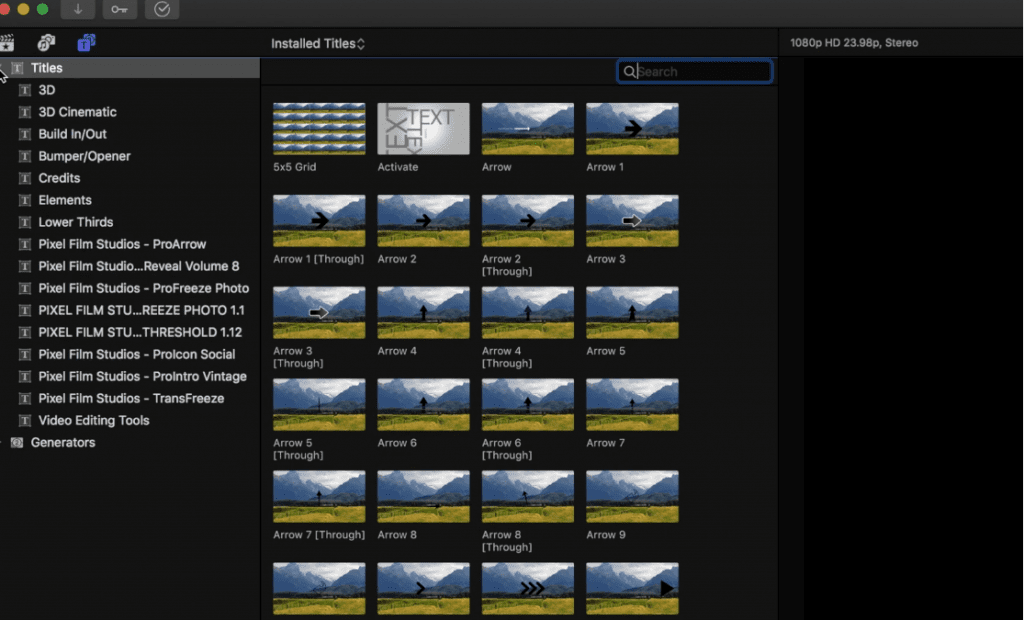

Title layers in Final Cut Pro are special because they have the ability to affect your media below. You can learn more on the help page below.
Locate & Apply Transitions
The Transitions library is located to the right of the Effects library. The Transitions library symbol is represented by an icon that looks like a sharp, sideways 8 or infinity symbol. If a plugin has the word “Trans” in front of it – it will be installed in the Transitions library (*most of the time – be sure to check the plugin page FAQ to reveal the location the plugin is installed to).
Place the Transition Between Two Clips
To use a transition you will need to drag the plugin between two clips. You should see a small plus sign when the transition can be applied.
Check out this video for more details on adding a transition.