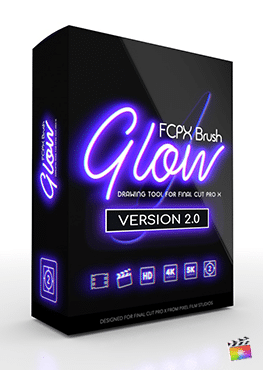Description
What is in the package?
![]()
New Update – Improved Tracking + Customizable Physics
FCPX Auto Tracker has been updated once again with improved functionality thanks to the new and improved fxplug4 Track Editor. The new editor analyzes and exports media even faster than ever and with improved accuracy. Users can adjust the Search Size of their track to push accuracy even further. Just increase the Search Size to track faster movements and decrease it to track slower movements. Plus, you can now take advantage of new physics presets to add effects like dangling, and bouncing to your media. The latest update includes downloads for Intel and M1 versions. Select the M1 version if your computer is macOS 11.2 or newer to take advantage of all the new features.
![]()
Point Tracking Made Simple in Final Cut Pro X
Apply tracked text, pictures, videos and animations to your footage with incredible ease. Simply add an FCPX Auto Tracker preset to your footage, select an area and track! Completely bypass the tedium of manual keyframing with automatic tracking from Pixel Film Studios.
![]()
Improved Tracking
FCPX Auto Tracker features improved analysis time over version 1.1 allowing for faster tracks that save you time and money. FCPX Auto Tracker tracks footage anywhere from 2 to 5 times faster than version 1.1 depending on the settings you choose to track with. Adjusting the quality of the track is as simple as moving a slider.
![]()
Use with Any Resolution
FCPX Auto Tracker will automatically adapt to any resolution without the use of multiple presets. Just drop a preset into your project and it will automatically adjust to work with your settings. Use FCPX Auto Tracker on scenes of any duration, any aspect ratio, and any frame rate.
,
![]()
Fast Rendering Motion Blur for Final Cut Pro X
One of the new features to FCPX Auto Tracker is the addition of fast rendering motion blur. You can now apply motion blur to your tracked objects and simply adjust the motion blur amount to your liking.
![]()
Intuitive Timeline Controls within FCPX
Thanks to the all-new Track Editor, its easier than ever to make adjustments to track points. You can zoom in to any section of the timeline using a slider and delete the keyframe you don’t want by holding the option key and clicking on them. Alternatively, you can delete multiple keyframes at once by holding shift, dragging a box over the keyframes you want to delete and then right-clicking and selecting Remove Keyframes. You can also apply keyframes to the transform parameters on top of your track data to make a quick fix to any flaw in your track.
![]()
On-Screen Controls
After you have exported your data and moved back to the Final Cut interface you can make adjustments to your tracked objects using parameters in the inspector and on-screen controls. Easily offset the position, rotation, and scale of your tracked subjects using simple on-screen indicators. You can even rotate your subjects in 3D space.