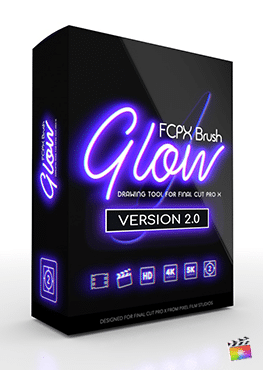Frequently Asked Questions
.

.
Where do I find this Plugin Inside FCPX?
.
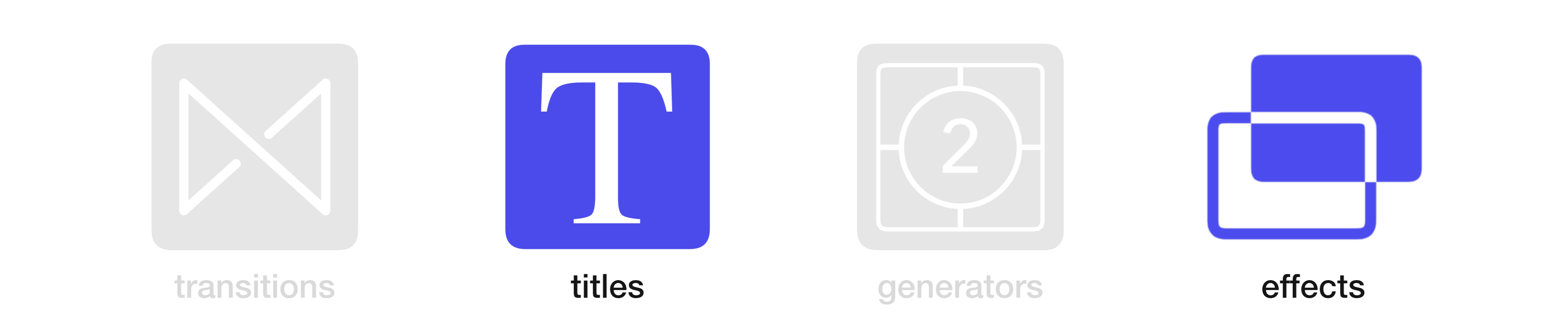
.

.
.

.
How do I apply this plugin?
.
.

.
Are the presets located in the Titles and Effects libraries the same?
.
Yes, the presets are the same. The only difference is personal preference. The presets in the Titles library will be applied directly over the clip in the timeline while the presets in the Effects library are meant to be dragged directly onto the clip in the timeline.
.

.
Where is the Datamosh preset?
.
FCPX Datamosh used to be a separate plugin and it was located in the Generators library. When added to FCPX Glitch the Datamosh preset was added to Titles and Effects library and removed from the Generators library.
.

.
I want to use Datamosh as a Transition. How do I do that?
.
You can use the Title to create a transition. First, place the 2 clips you want to use on the timeline. Cut the clips in the transitionary area to be as long as you desire. Compound the 2 cut clips that are going to be used for the transition by selecting and using Option + G. Place the Datamosh preset onto the timeline and use the tool to mosh the Compound Clip. Locate the moshed video and replace the Datamosh Preset with the moshed video. This will allow the datamosh to look like a transition.
.