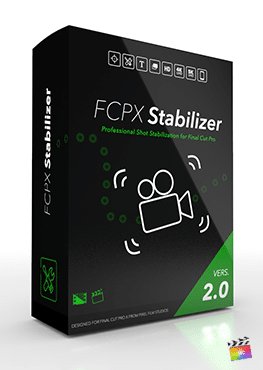Description
Animation Tools with ProScrub in Final Cut Pro X
Limitless Scrub Effects
ProScrub’s various effects allow for limitless possibilities in FCPX. Scrub back and forth between two points to create a fast-forward and rewind effect with the “Back & Forth” preset. Utilize flicker to endlessly jump between frames. With the “Repeat” effect, users can endlessly loop a segment of any video clip.
Frame Blending Options
ProScrub presets come with a frame blending option that helps to smooth the look of a given effect over the duration of the video clip it is applied to. Look toward the inspector window and toggle on the “Frame Blending” checkbox for a blended look. For a more contrasted look, leave the option unchecked.
Scrub Effects made Easy
ProScrub is extremely easy to use in Final Cut Pro X. First compound your video clip. Next, apply a ProScrub preset to the clip and adjust the “Frames Affected” slider to determine how many frames ProScrub should affect. Utilize the speed slider to increase the speed of the effect over the duration of a video clip. ProScrub will do the rest.
Custom Speed Tool
ProScrub’s custom speed tool allows FCPX users to alter the timing of video clips to match the curvature of a speed graph. Easily utilize on-screen controls to manipulate the curvature of the graph and change the speed of any video clip in Final Cut Pro X.